Whether you’re designing a website, editing photos, or preparing images for online use, understanding how to convert an image to RGB color mode is essential. RGB (Red, Green, Blue) is the standard color mode for digital screens, such as monitors, smartphones, and TVs. It works by combining three primary colors, Red, Green, and Blue, at varying intensities to create millions of different colors, ensuring that images appear vivid and true to life on digital displays.
Converting your images to RGB color mode ensures they display correctly on all devices, making it crucial for web design, graphic design, and photography. In this guide, we’ll walk you through the step-by-step process to convert your images to RGB using popular tools like Photoshop, GIMP, and online converters.
Why Convert Images to RGB Color Mode for Web & Editing?
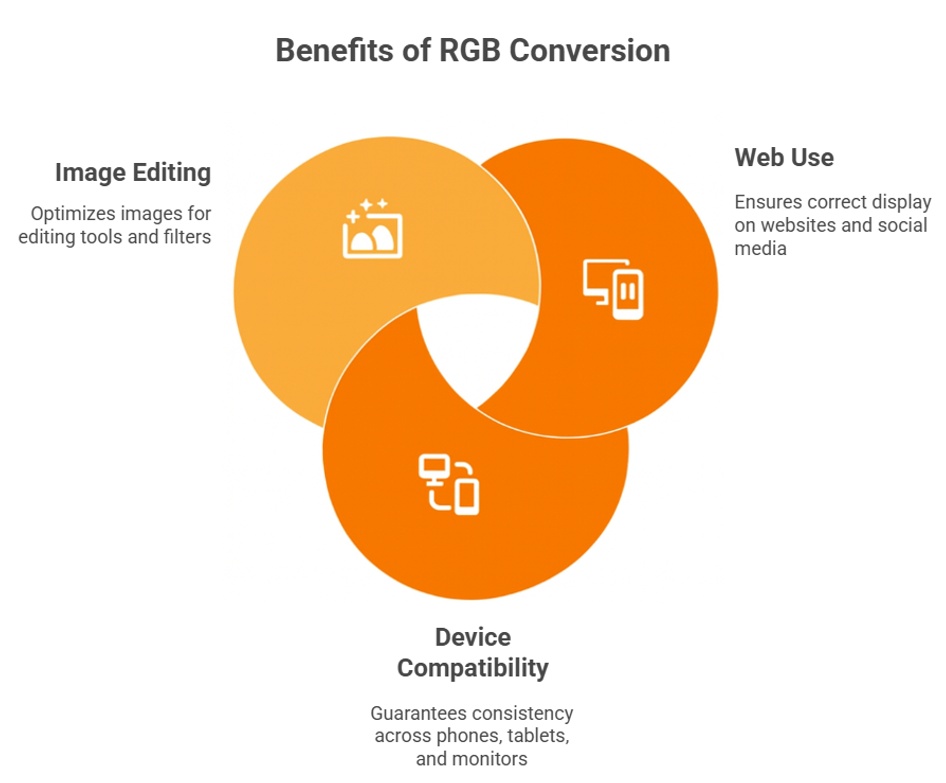
There are several reasons why converting your images to RGB color mode is important:
- Web Use: Most digital images for websites or social media must be in RGB mode to ensure they display correctly on various devices.
- Compatibility Across Devices: Devices like phones, tablets, and monitors rely on RGB. Converting images to RGB ensures consistency across all platforms.
- Image Editing: Many editing tools and filters are optimized for RGB images. Converting an image to RGB allows for richer, more vibrant editing and greater control over your visuals.
Step-by-Step Guide to Convert an Image to RGB Color Mode
Let’s break down the process of converting an image to RGB color mode with different tools: Photoshop, GIMP, and online converters.
1. How to Convert Image to RGB Color Mode in Photoshop
Adobe Photoshop is one of the most popular tools for image editing. Here’s how you can convert an image to RGB color mode in Photoshop:
- Open Your Image: Open your image in Photoshop by going to File > Open.
- Check Current Color Mode: Go to Image > Mode to check the current color mode. If it’s already in RGB, you’re good to go. If not, proceed to the next step.
- Convert to RGB: If the image is not in RGB, select Image > Mode > RGB Color. Photoshop will automatically convert the image to RGB color mode.
- Save Your Image: Once converted, save your image by selecting File > Save As and choosing your desired file format.
Photoshop makes it easy to convert an image to RGB color mode, and this method is ideal for professionals who are already familiar with the software.
2. How to Convert Image to RGB Color Mode in GIMP (Free Alternative)
If you don’t have access to Photoshop, GIMP (GNU Image Manipulation Program) is a free alternative that also allows you to convert an image to RGB. Here’s how:
- Open Your Image: Launch GIMP and go to File > Open to open your image.
- Check the Current Mode: Go to Image > Mode to see what color mode your image is in.
- Convert to RGB: If the image isn’t in RGB, select Image > Mode > RGB.
- Save Your Image: Save your converted image by selecting File > Export As and choosing your desired format.
GIMP is an excellent option for users who need a free and powerful tool to convert images to RGB color mode.
3. How to Convert Image to RGB Color Mode Online
For a quick solution, you can use online converters to convert an image to RGB color mode. Here’s how to do it:
- Choose an Online Converter: Websites like Convertio, Online-Convert, and ImageMagick are popular options for free image conversion.
- Upload Your Image: Upload your image by selecting the file from your device.
- Select RGB Color Mode: Choose RGB color mode (sRGB or RGB) in the conversion settings.
- Convert and Download: Click the Convert button, and once the process is complete, download your image.
Online converters are the easiest and quickest way to convert image to RGB color mode without needing to install any software.
Tips for Working with RGB Images
Here are some tips to keep in mind when working with RGB images:
- Use High-Resolution Images: Always use high-resolution images when converting color modes to avoid losing quality.
- Check Color Consistency: Different devices may display colors differently. Check your image across multiple devices if color accuracy is critical.
- Backup Originals: Always keep a copy of the original image before making any conversions. This way, you can revert to it if necessary.
Common RGB Conversion Mistakes & How to Avoid Them
While converting to RGB is typically straightforward, here are some common mistakes and how to avoid them:
- Loss of Color Information: When converting from wider color spaces like CMYK to RGB, some color details may be lost. This is normal and often unavoidable. To minimize the effect, use high-quality images and adjust settings as needed.
- Incorrect Profile Selection: Some tools default to sRGB when converting images, but other RGB profiles may be more appropriate depending on your project. Always double-check the profile settings before conversion.
- Skipping Image Calibration: If you work with color-sensitive content, ensure your monitor is calibrated properly to prevent mismatched colors during editing and conversion.
Conclusion
Knowing how to convert an image to RGB color mode is crucial for anyone working with digital images, especially for web design, social media, and photo editing. Whether you’re using Photoshop, GIMP, or an online tool, the process is quick and easy, and it ensures your images display accurately across digital screens.
If you need help with RGB conversion or have questions about working with digital images, feel free to contact us for expert assistance. Also, check out our Random Color Generator tool to experiment with RGB colors for your designs!
FAQs
- Why should I convert images to RGB color mode for my website?
RGB color mode is essential for web images as it ensures consistent and vibrant color display across all digital devices. - Can I use GIMP for converting images to RGB color mode?
Yes, GIMP is a free, open-source software that allows you to convert images to RGB color mode easily. - Will converting to RGB color mode affect image quality?
Converting to RGB typically does not degrade image quality, but always use high-resolution images to maintain quality during conversion. - How do I check if my image is already in RGB color mode?
Most software will display the current color mode in the Image > Mode menu. If RGB Color is selected, your image is in RGB mode. - Can I convert an image from RGB to another color mode?
Yes, you can convert images from RGB to other modes like CMYK or Grayscale, but keep in mind that some color information may be lost in the process.






