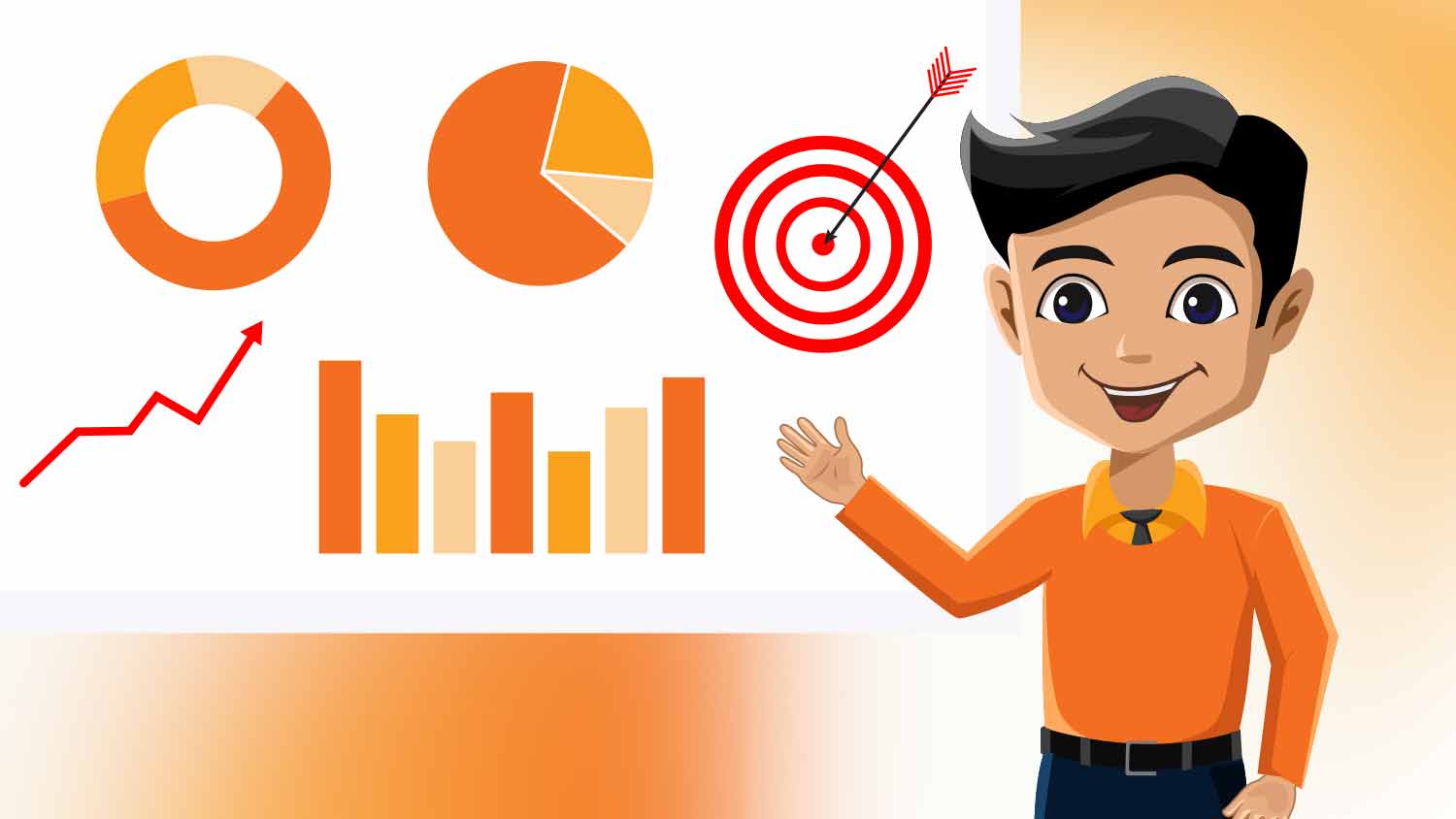Google Ad schedule segments control ad appearance, maximizing your advertising budget. Targeting specific times and days maximizes your ads’ engagement with your audience. Concentrating on at least several of these high-performance periods improves campaign efficiency and maximizes ad effect.
What is Ad Scheduling in Google Ads?
Ad scheduling is a Google Ads feature that lets you define specific times and days for your ads. Instead of running ads 24/7, you can focus on periods when your audience is more active or likely to convert. For example, a local business might only schedule ads during operating hours, while an online retailer might target weekends or evenings when shoppers browse. This precision allows you to align your ad strategy with audience behavior, avoiding wasted impressions and clicks during low-traffic periods.
Ad scheduling also supports bid adjustments, enabling you to increase or decrease your bids for specific times. For instance, if your data shows that conversions peak on weekdays between 10:00 and 14:00, you can raise bids during that window to increase your visibility and maximize conversions.
Why Use Ad Scheduling?
Effective ad scheduling provides advertisers with several advantages. Cutting low-performing hours immediately dramatically reduces unnecessary ad spending. This will substantially increase a limited-budget campaign’s reach and effect, as well as improve audience targeting by showing ads when user engagement is most likely. The chances of high ad interaction are significantly increased when your analytics reveal late-night audience activity and ads are scheduled according to those hours.
Ad scheduling also enables better campaign alignment with your business objectives. For example, a restaurant can schedule ads to run during lunch and dinner hours, while a B2B company might focus on weekday office hours. These strategies not only improve click-through rates but also boost overall campaign ROI.
How to Set Up Google Ad Scheduling
Setting up ad scheduling in Google Ads is straightforward. Here’s a detailed guide to help you get started:
- Log In and Choose Your Campaign
Log into your Google Ads account and select the campaign you want to modify. This feature is available for most campaign types, including Search, Display, and Shopping campaigns. - Access the Ad Schedule Section
Navigate to the Settings tab in the left-hand menu. Under the Additional Settings section, click on Ad Schedule. This will bring up the scheduling interface, where you can define your desired time slots. - Create Your Schedule
Click the blue + button to start creating your schedule. You can select specific days and times for your ads to appear. For example, if you operate a retail store, you might schedule ads for weekdays from 09:00 to 19:00. - Adjust Bids for Specific Times
Use bid adjustments to optimize your schedule further. For instance, if you know your audience is more likely to convert on Friday afternoons, you can increase your bids by 20%. This feature is optional but can significantly enhance the efficiency of your campaigns. - Save and Monitor Your Changes
Once your schedule is set, review your settings to ensure everything is correct. Save your changes, and monitor your ad performance over the next few weeks to identify any needed adjustments.
How to Optimize Your Ad Scheduling Strategy
Ad scheduling works best when combined with data-driven decision-making. Use your historical performance data from Google Ads or Google Analytics to identify high-conversion times. These insights can guide your initial schedule and help you set effective bid adjustments.
Testing is another essential aspect of optimization. Start with a basic schedule and refine it over time based on performance. Adjust your bids or exclude those hours if certain time slots underperform. Similarly, if unexpected opportunities arise—like increased traffic on holidays or special events—you can modify your schedule to take advantage of these trends.
Bid adjustments can make or break your ad scheduling strategy. While they help maximize high-performance periods, overusing them can drain your budget. Focus on a few key time slots that consistently deliver results rather than spreading your adjustments too thin.
What If My Ads Don’t Run as Scheduled?
Check your campaign settings if your ads aren’t running during scheduled times. Issues like budget caps, conflicting bid adjustments, or errors in the schedule itself can prevent ads from showing. If the issue persists, Google Ads Support can provide additional assistance.
Example Ad Scheduling TableBenefits of Ad Scheduling
| Day | Start Time | End Time | Bid Adjustment |
| Monday-Friday | 08:00 | 18:00 | +10% |
| Saturday | 09:00 | 13:00 | +15% |
| Sunday | No Ads | No Ads | N/A |
Benefits of Ad Scheduling
Ad scheduling can transform the way you allocate your advertising budget. By targeting high-conversion periods, you ensure that your resources are spent effectively. It also allows you to fine-tune your campaigns for specific business objectives, whether that’s driving foot traffic to a store or increasing online sales during peak shopping hours.
Regularly updating your schedule based on performance data ensures your campaigns stay relevant and competitive. This flexibility is invaluable in a dynamic advertising environment.
Final Tips for Success
Start simple and focus on the times when your audience is most active. Use historical data to guide your decisions and adjust your schedule as needed. Bid adjustments should be used sparingly and strategically to maximize their impact.
Ad scheduling is a powerful tool for any Google Ads campaign. With careful planning and regular updates, you can significantly improve your campaign’s effectiveness and return on investment.
FAQs About Google Ad Scheduling
1. How can you find the best times for your ads?
Check your performance data in Google Ads or Google Analytics. Look for patterns in clicks and conversions during specific hours. Focus your schedule on these times.
2. Can you set different schedules for different campaigns?
Yes. Each campaign can have its own ad schedule. This helps you tailor timings to each campaign’s needs.
3. Can you schedule ads for specific locations?
Yes. Combine location targeting with ad scheduling. For example, show ads in Berlin from 08:00 to 12:00 and in Madrid from 10:00 to 14:00.
4. How do you adjust bids based on the schedule?
Select time slots and apply bid changes once you set your Google Ads schedule. For example, raise bids by 10% during high-traffic periods. This offers better control over your costs for your Google ads campaign.
5. Can you run ads only on certain days?
Yes. Limit your ads to weekdays or weekends. This keeps your ads visible at times that match your audience’s activity.
6. Does scheduling affect your budget?
Scheduling does not directly change your total budget. It helps you spend it more effectively by focusing on high-performing times. This improves how you allocate funds.
7. Can you pause ads at specific times?
Yes. If certain hours yield poor results, remove them from your schedule. This prevents wasted spend.
8. What if two campaigns run at the same time?
Google Ads picks which ads show based on bids and relevance. Consider adjusting bids or budgets to avoid competition between your campaigns.
9. Can you set schedules on mobile devices?
Yes. Open the Google Ads app, select your campaign, and find the ad schedule settings. Adjust days and hours as needed.
10. Can you schedule ads for part of a day?
Yes. For example, run ads from 09:00 to 13:00 on weekdays. This targets prime hours.
11. Can you test different schedules?
Yes. Experiment with different time frames. Compare performance to find your best option.
12. Can scheduling work with automated bidding?
Yes. Automated bidding and ad scheduling complement each other. They combine to match times and bids more effectively.
13. Is there a limit on time slots?
No set limit exists. Start with a few core times. Add more slots as you gain insights.
14. How do you handle holidays or events?
Adjust your schedule for those dates. For example, add ads during a holiday from 10:00 to 18:00. Remove these slots after the event.
15. What if ads don’t show during scheduled times?
Check your bids, budget, and timing settings. If your bids are too low or your budget runs out, ads might not appear. Adjust these factors until you see results.